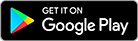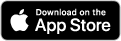My Child At School
MyChildAtSchool (MCAS) is our new online portal to enable parents to keep up to date with your child’s progress at USH.
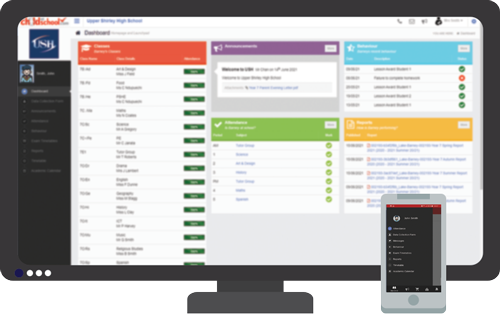
MyChildAtSchool is a simple system to use and provides a convenient way of accessing a lot of school information. To summarise, parents will be able to:
- View attendance information
- View achievement and behaviour information
- View student reports and student timetables
- Update information held on our school database
- View exam timetables and information
- View cashless catering information
- Top up cashless catering balance
- Pay for school trips and buy from the school shop
MCAS can be accessed via a web browser, or you can download an app for iOS or Android mobile devices. To help parents use this system, a user guide on how to redeem your invitation code and use the system is available below.
When logging on to the system, you must enter the school ID which is 11904.
For parents, an email will be sent home with your username and an invitation code you can use to set up your account. If you do not have an invitation code, please email us at MCAS@ushschool.org and request one.
Please Note: You will need to retain your username to login, you will be asked for your email address during the sign up which is used for password resets only.
Frequently Asked Questions
I get a "Wrong School Reference" error when trying to redeem my invitation code
Please ensure you are entering the correct School ID which is 11904
When signing up, why isn't my password accepted? What are the
password requirements?
Your password must meet the following requirements:
- At least 8 characters in length
- At least 1 uppercase character
- At least 1 lowercase character
- At least 1 number
- At least 1 symbol
I use MCAS for my child in another school, how can I add a second
account to the app?
You may already be using the MCAS app for your child in another school, you can easily add a second account within the App. Click on the Accounts (school icon) at the bottom of the app and then click the + button at the top right to add a second account.
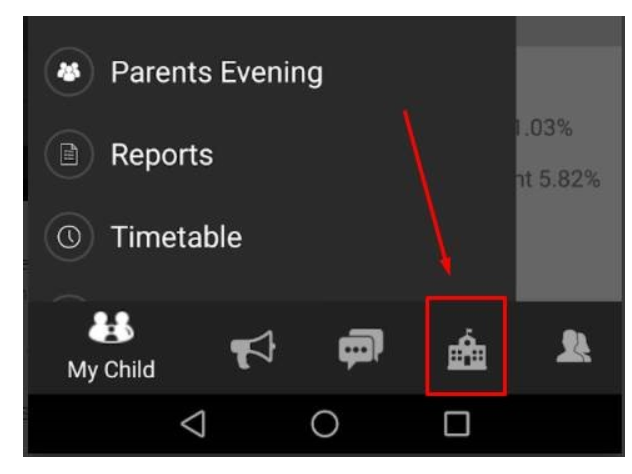
I have multiple children at the school, how do I switch between them?
Clicking on your child's name or photograph on the app or website will open a dropdown list of other children at the school. You can then click on them to switch to their details, you do not need multiple accounts/logins.
I've redeemed my invitation but when I go to the login page, it tells me
my username and password is wrong
Please ensure you are using the username that is in the initial invitation email, not your email address. Your email address is just used for password resets after verification. If you continue to have issues logging in, please email mcas@ushschool.org and we can get your password reset.